- Dashboard
- knowledgebase
- Knowledge Base Detail
Category Name > For Company
Guide to Create a Company
-
Steps:
1. Go to Company section → Click New.
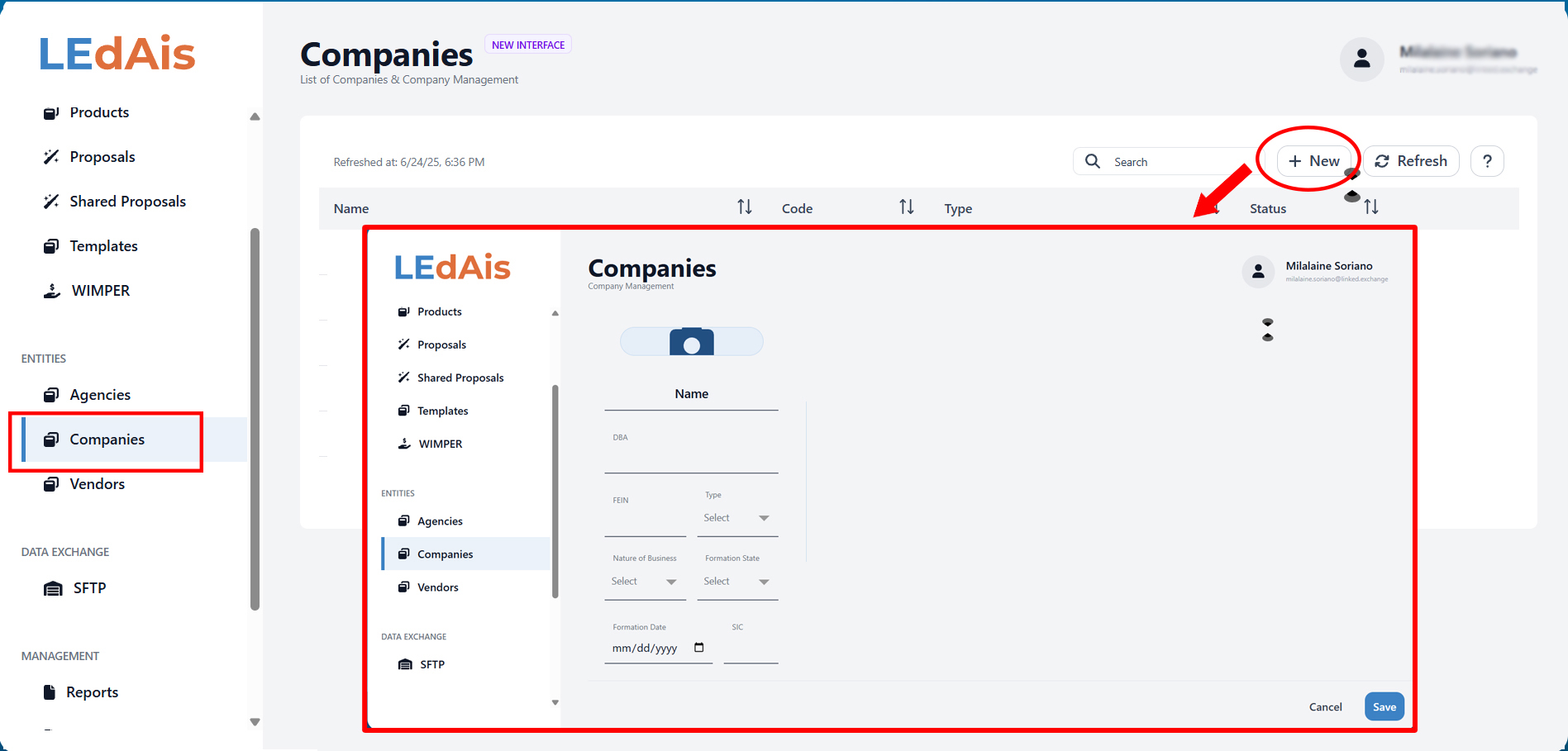
2. Fill in basic details and save.
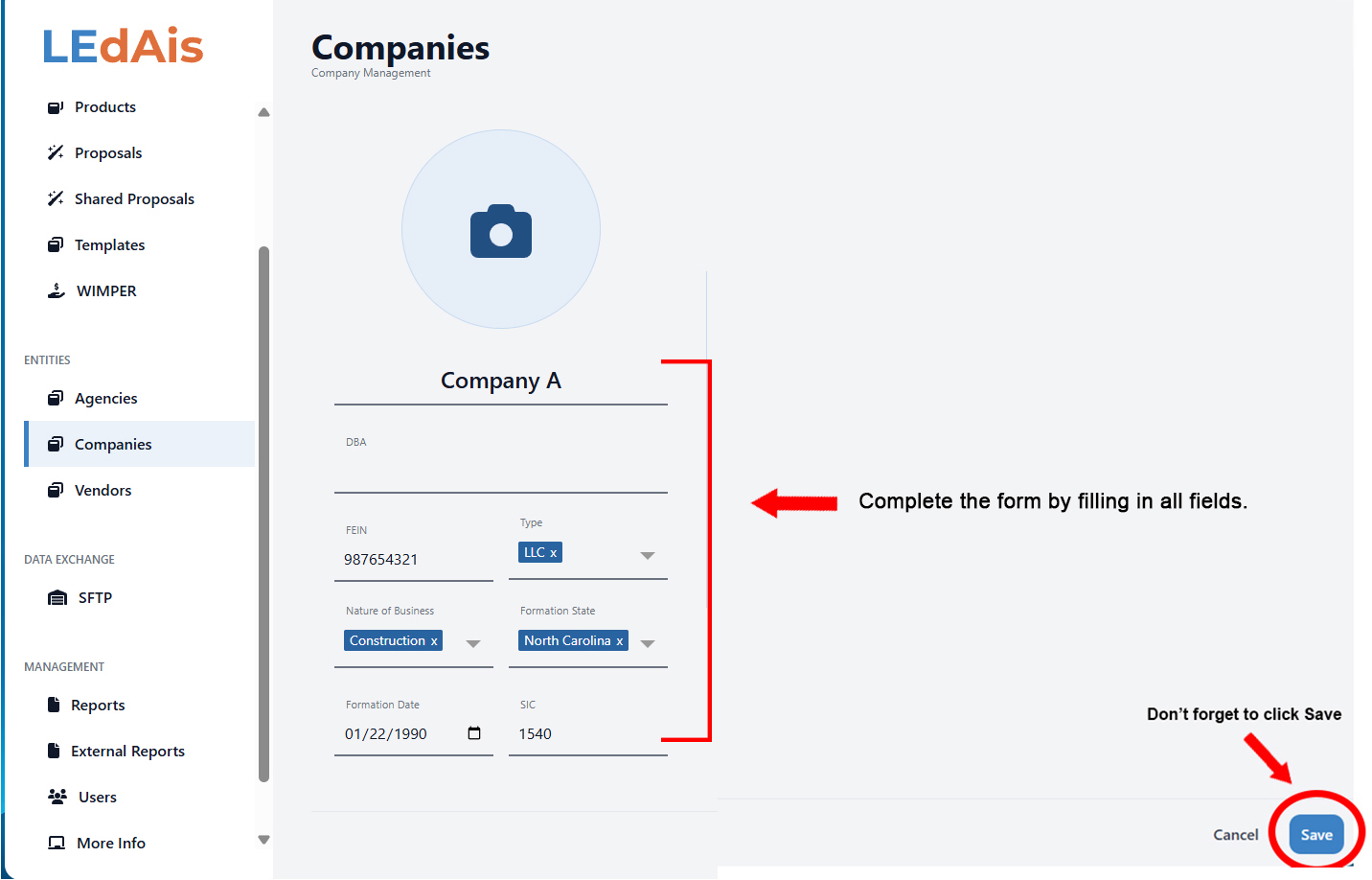
3. After saving, you’ll unlock tabs for:
-
-
Contact
-
Addresses
-
Notes
-
Associates
-
Employees
-
Reports
-
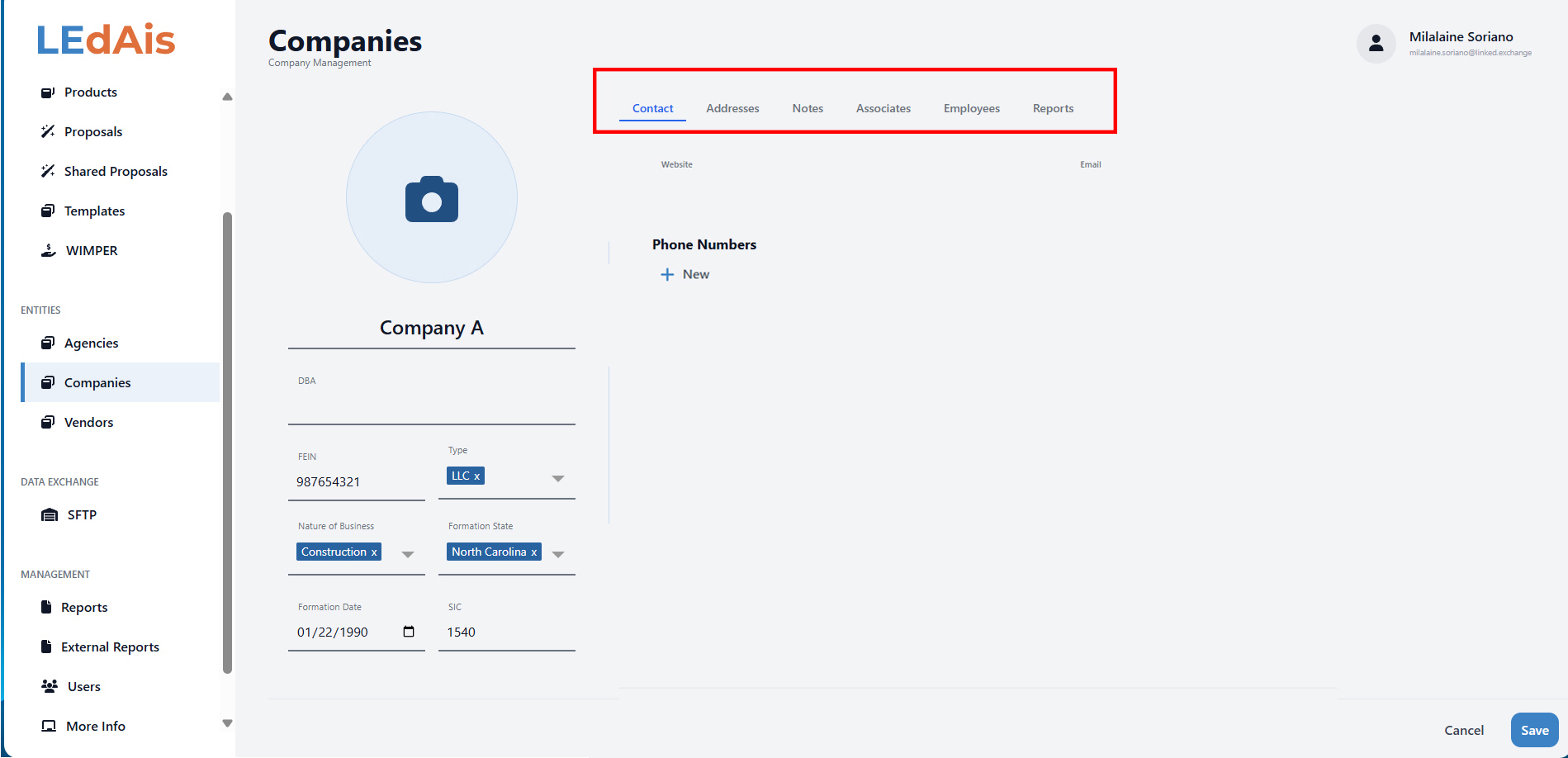
4. Updating Company Information (Contact, Addresses, Notes, Associates, Reports and Employees)
4.1 Updating the Contact tab
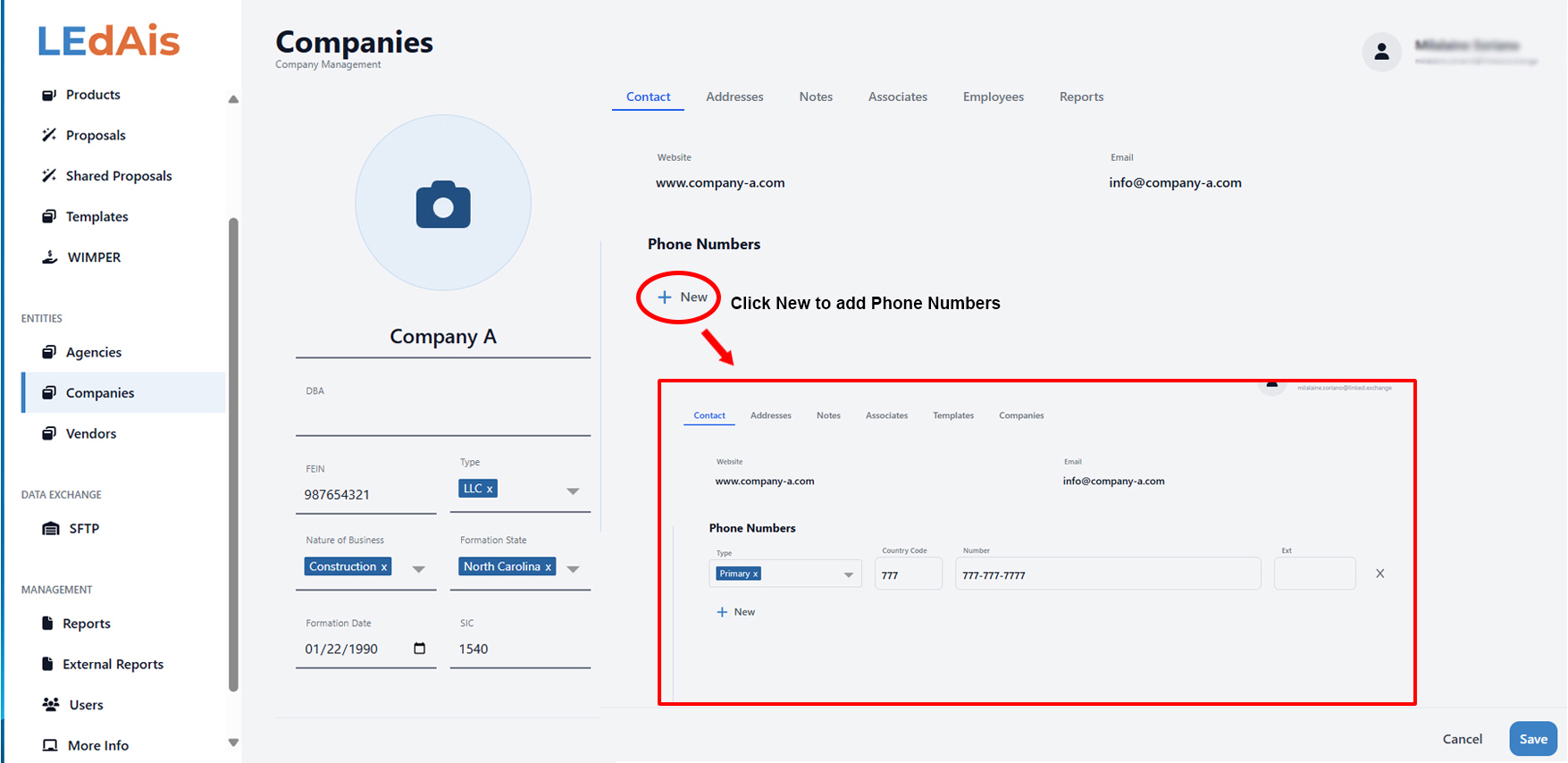
4.2 Updating the Addresses tab
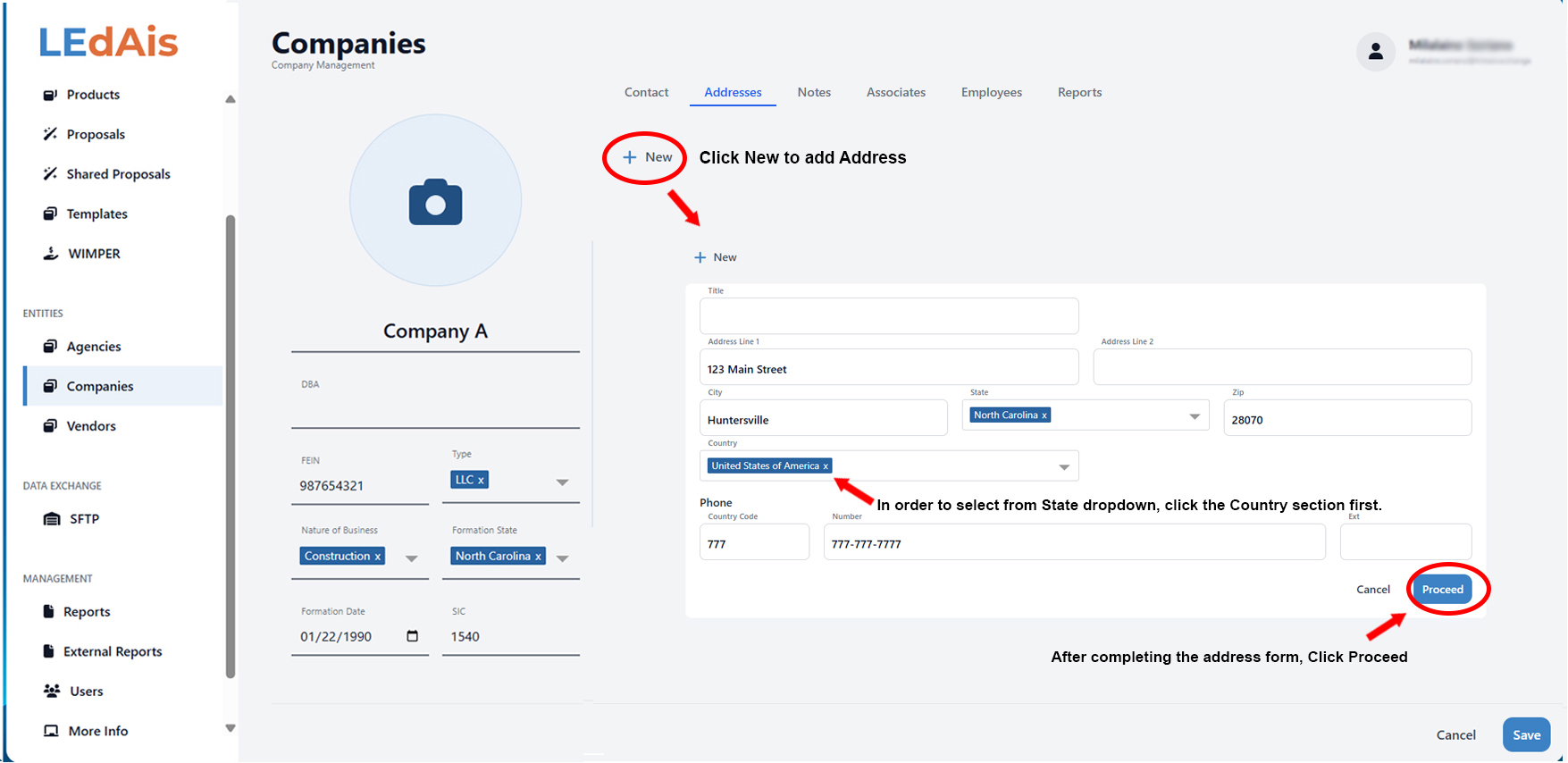
4.3 Updating the Associates tab
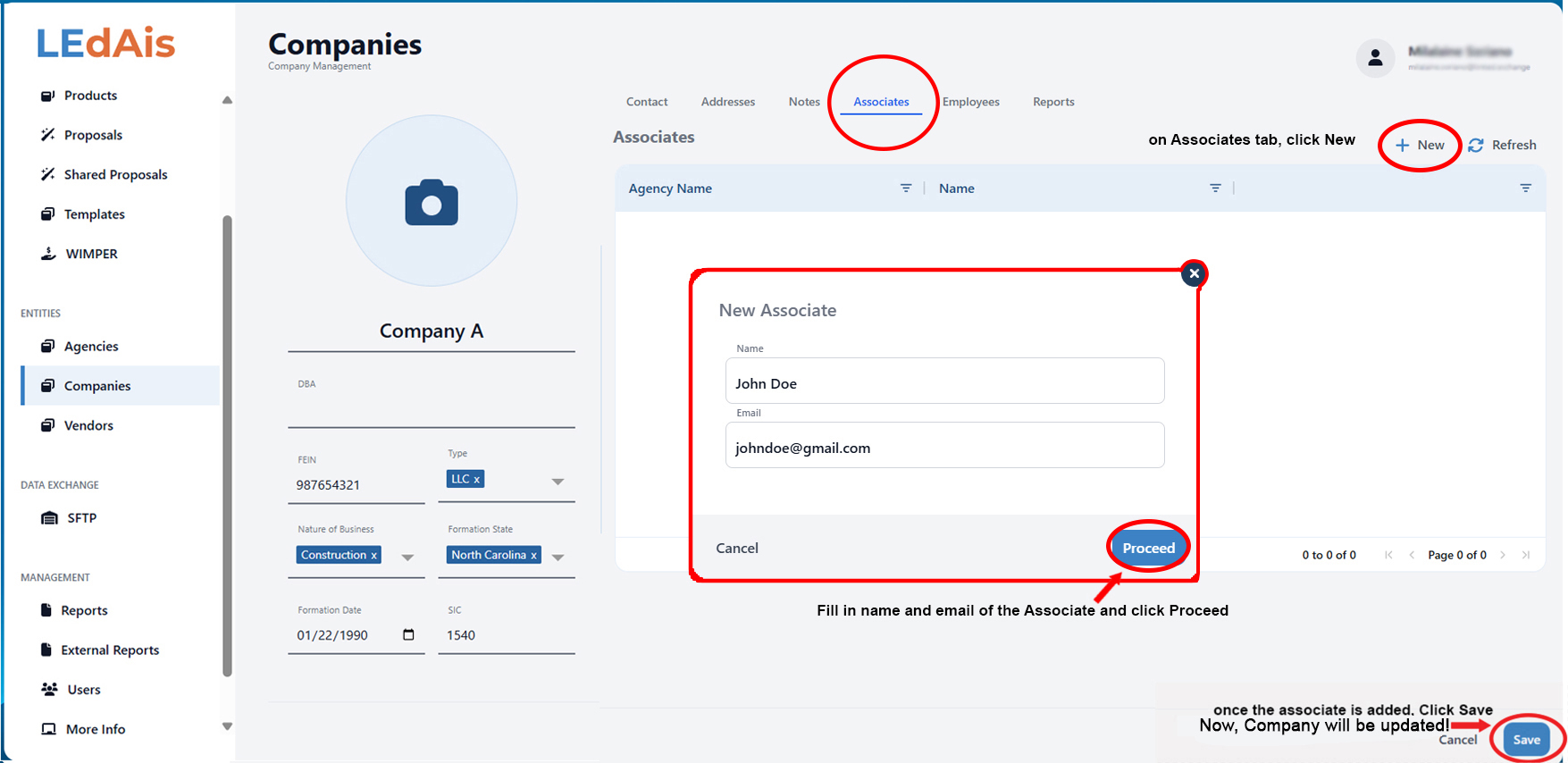
Note: After clicking Save, a confirmation will appear that you have successfully updated your Company.
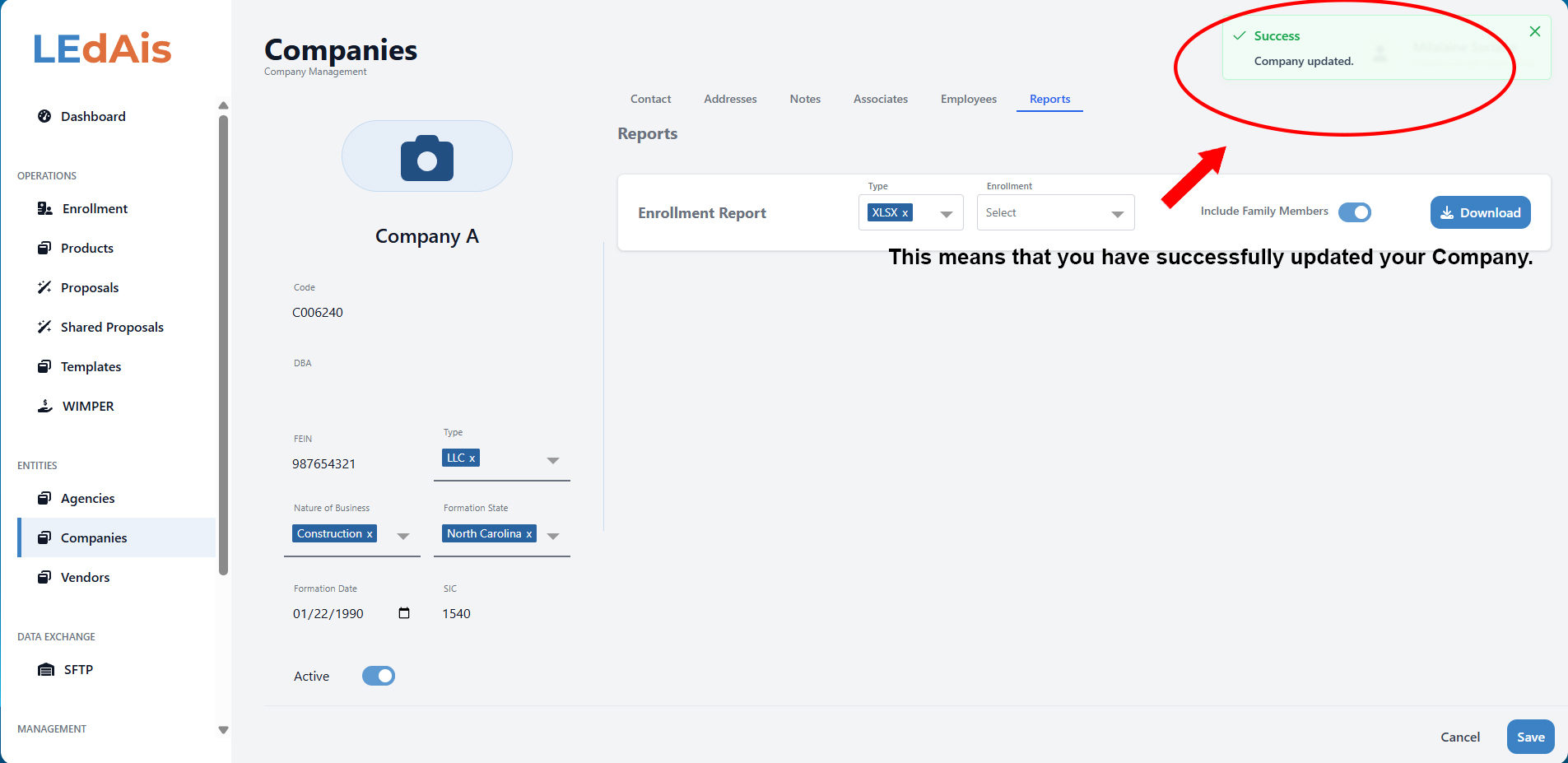
5. Locate your Company to confirm that it’s now active. Under Status, you can see if it's active.
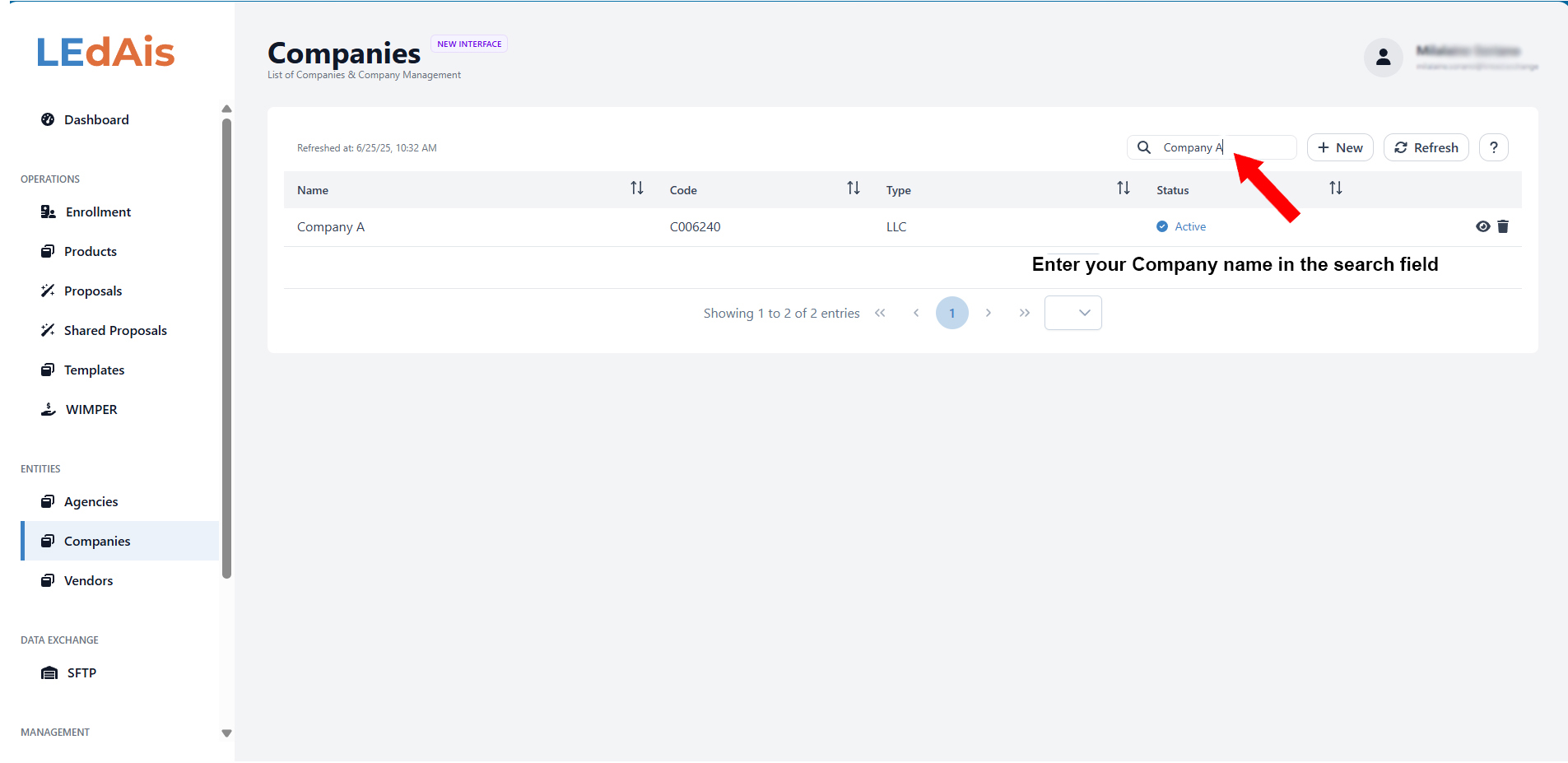
6. You can edit your Company by clicking the eye icon.
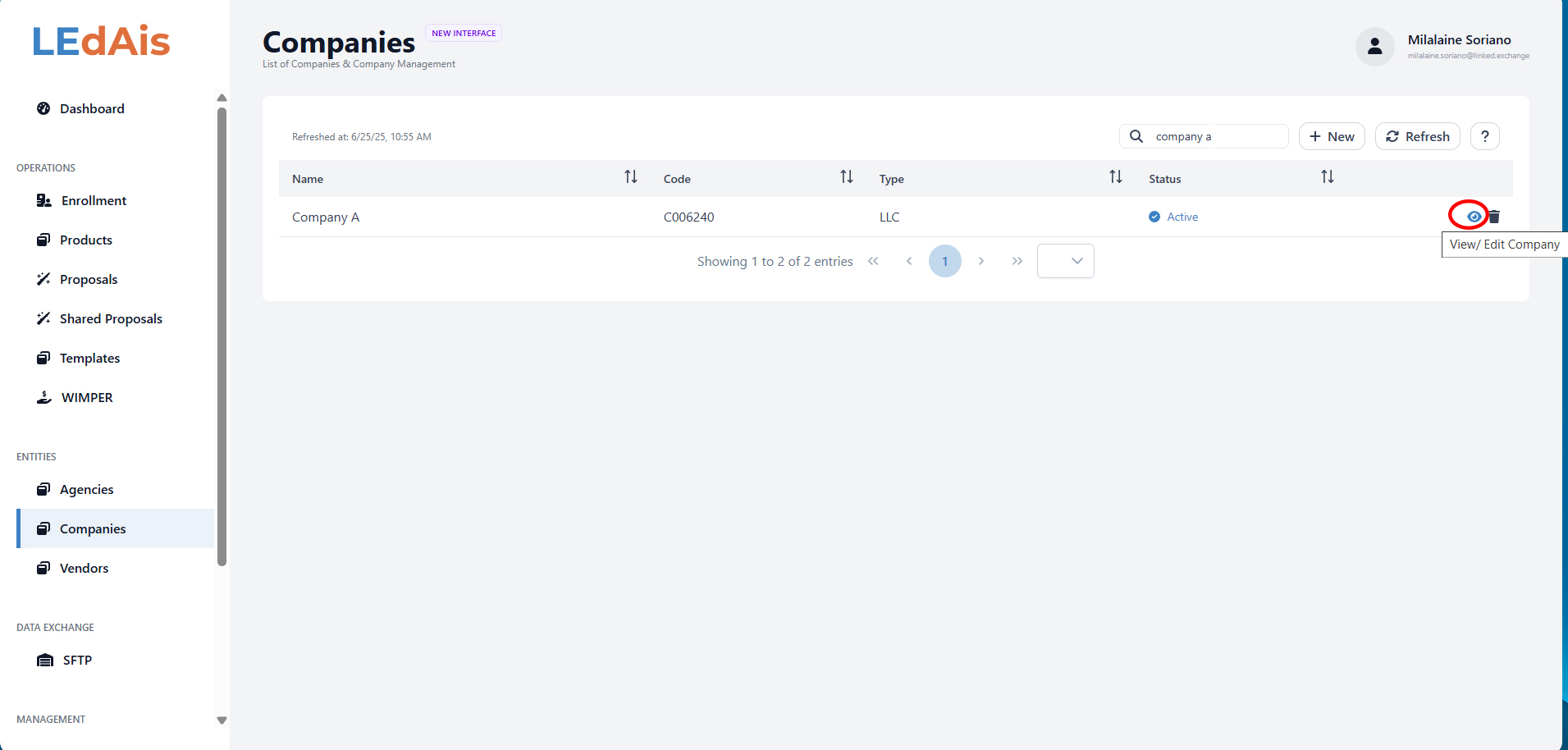
Article Attachment
